Note: Your game must be running in Borderless Windowed mode for Sonic Radar to work properly.
Step 1: Launch Sonic Radar
Open the Sonic Radar tool.
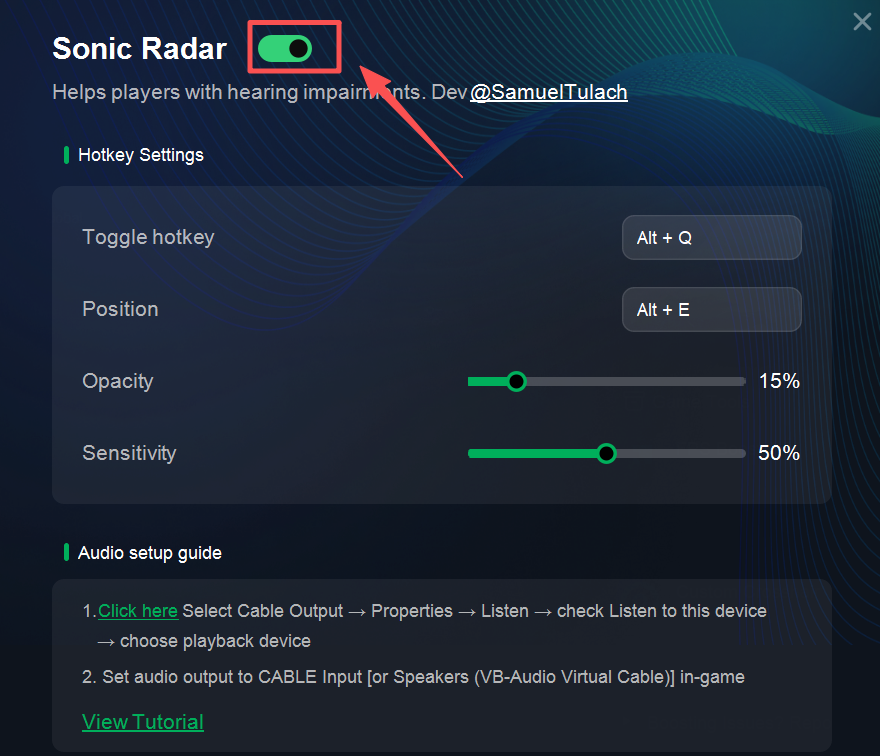
The tool will automatically install the required drivers.
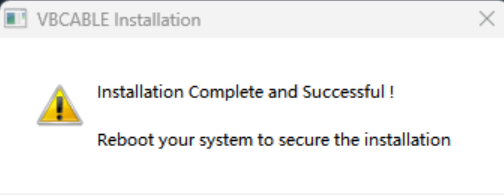
Step 2: Configure Sonic Radar
Once installation is complete, click the configuration area as shown in the tool.
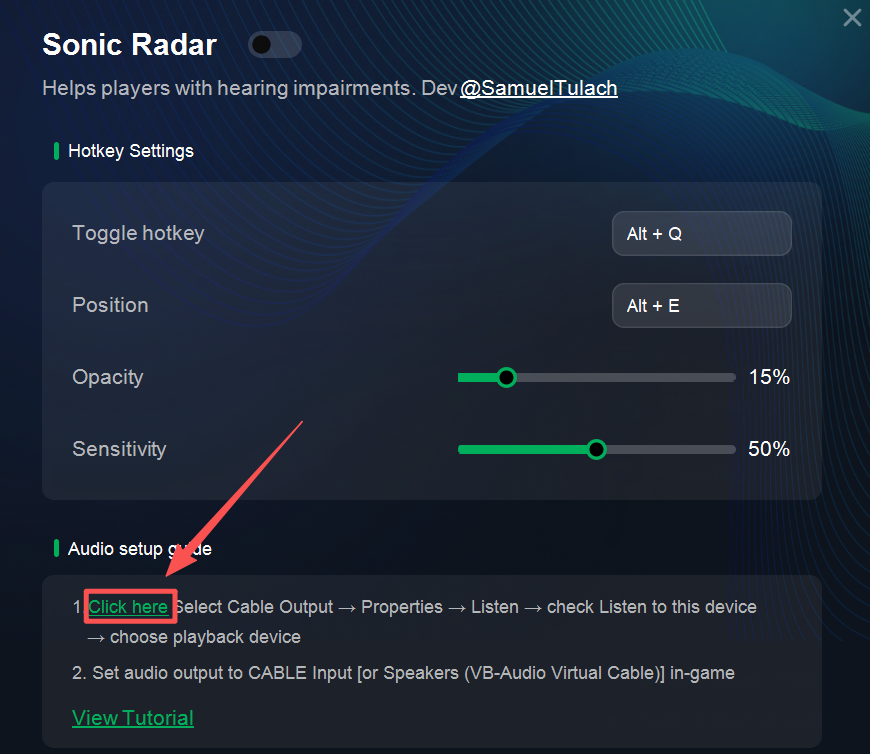
Navigate to:
Output Device → Recording → Cable Output → Properties → Listen → Check “Listen to this device.”
Under “Playback through this device”, make sure to select your active device (headphones or speakers).
Step 3: Adjust In-Game Audio Settings
Depending on the game, you may need different configurations:
Case 1: If the game shows audio output devices, select CABLE Input.
Case 2: For games like PUBG, make sure to enable HRTF in the sound settings.
Step 4: Troubleshooting No Audio Output
If there's no sound after setup, try these steps:
Right-click the sound icon in the system tray → Sound Settings.
Select CABLE Input (or CABLE In 16ch) → Configure.
Change the audio channel from 7.1 Surround to 6.1 Surround.
This ensures Sonic Radar runs smoothly across most supported games, helping you improve spatial awareness with clearer directional sound.